10 Tools to Remove Image Background Online – Best of
Discover top 10 AI-powered tools for effortless online image background removal. Save time and achieve professional results with this guide.
Are you still manually removing image backgrounds using Photoshop or other photo editing tools? Well, you shouldn’t be, at least not anymore. In this blog post, we have compiled a list of the 10 best online tools to remove image backgrounds effortlessly.
These image background-removing tools, with the assistance of AI, are designed to make your life easier, save you time, and help you achieve professional-looking results.
Whether you are a graphic designer, a social media manager, or just someone looking to enhance your images, these online tools will undoubtedly come in handy. Let’s check them out.
How to Remove Objects From the Background in Photoshop
During graphic designing, there often comes a time when you find an image really suitable for your project... Read more
One more thing…
We tested all the image background removal tools featured on a specific list.
To conduct the test, we used the following two images: one with a simple background (an ice cream cone with a single color background) and another with a more complicated background (a portrait of a girl in a red dress).


Each tool was tested using both images to evaluate their performance. To see the results of how each tool performed, you can click on “Image 1” and “Image 2” under the “See results for:” section at the end of the description for each item.
1. HitPaw Online Background Remover
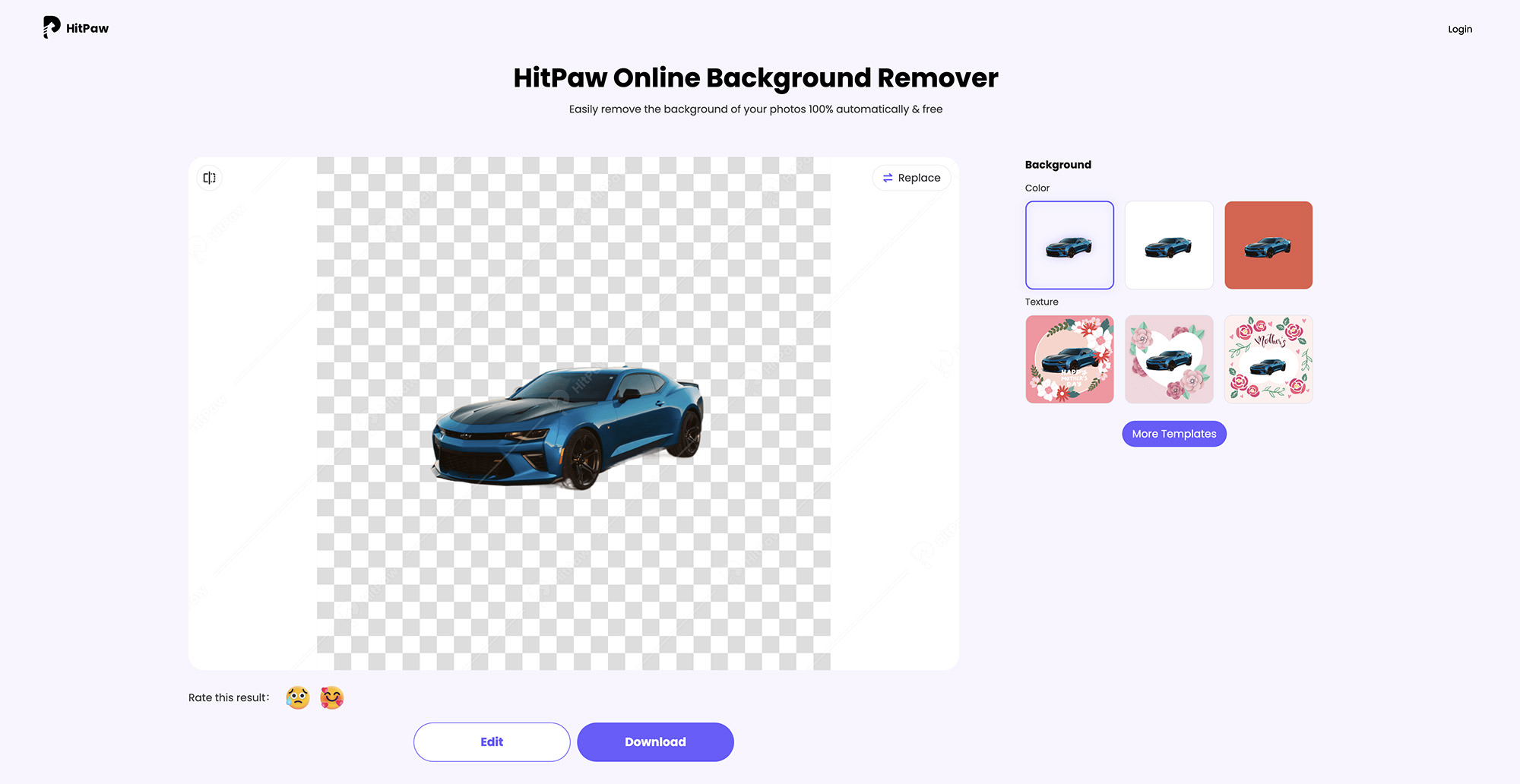
HitPaw Online Background Remover allows users to edit images after removing the background. It offers various functionalities, such as adding different color backgrounds, using pre-designed background templates, or even incorporating photos into the design. Users can also resize the image to meet their needs, ensuring a perfect end result.
A key feature of this tool is the ability to preview the image outcome after the background removal. This allows users to make any necessary adjustments before finalizing their design. However, it is important to note that downloading the edited image requires a paid plan.
The paid plan offers competitive pricing, starting at just $2.57 per day. Subscribing to the paid plan unlocks additional benefits, such as watermark removal, batch processing for multiple images, and unlimited access to high-definition exports.
| See results for: | Image 1 | Image 2 |
Remove image background with HitPaw
2. Fotor’s Bg Remover
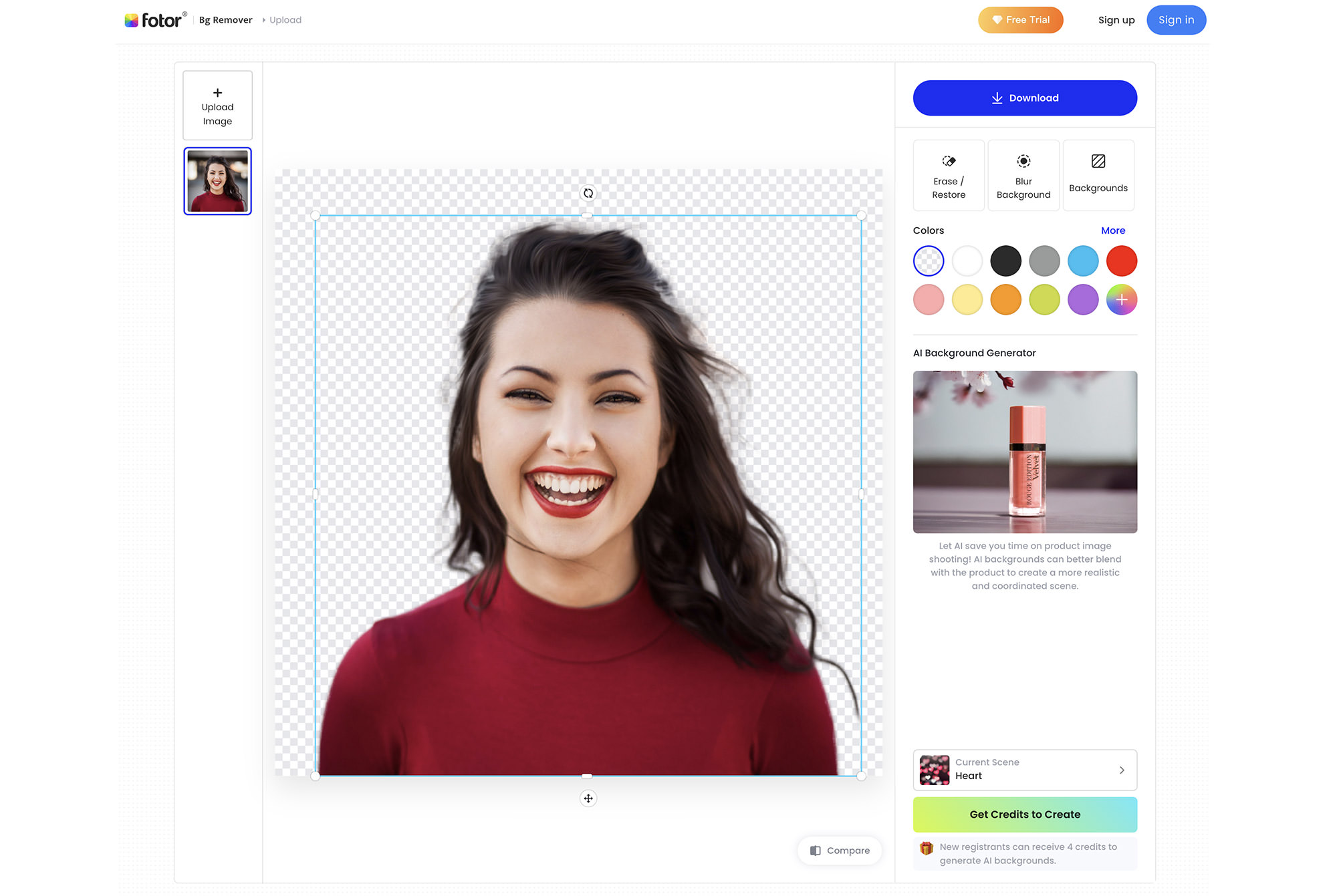
With “Bg Remover,” you can remove the background from an image and replace it with a different color or a new photo to enhance its appearance. This feature allows you to create visually appealing and customized images tailored to your specific needs.
To ensure the background removal process is successful and meets your expectations, a convenient “compare” button is provided. This feature allows you to quickly view a side-by-side comparison of the original image and the edited version with the background removed.
One of the great features of this tool is its ability to handle multiple image uploads simultaneously. This batch upload functionality saves time and effort by allowing you to process several images at once, streamlining your workflow and increasing efficiency.
If you wish to download a preview version of the edited image, you can do so without signing in. This preview version will be available in a 500×500 resolution. However, if you require a high-definition version of the image in 2000×2000 resolution, signing in is necessary.
The good news is that signing up for an account is completely free, allowing you to access high-quality edited images at no additional cost.
| See results for: | Image 1 | Image 2 |
Remove image background with Fotor
3. Zyro’s AI Background Remover
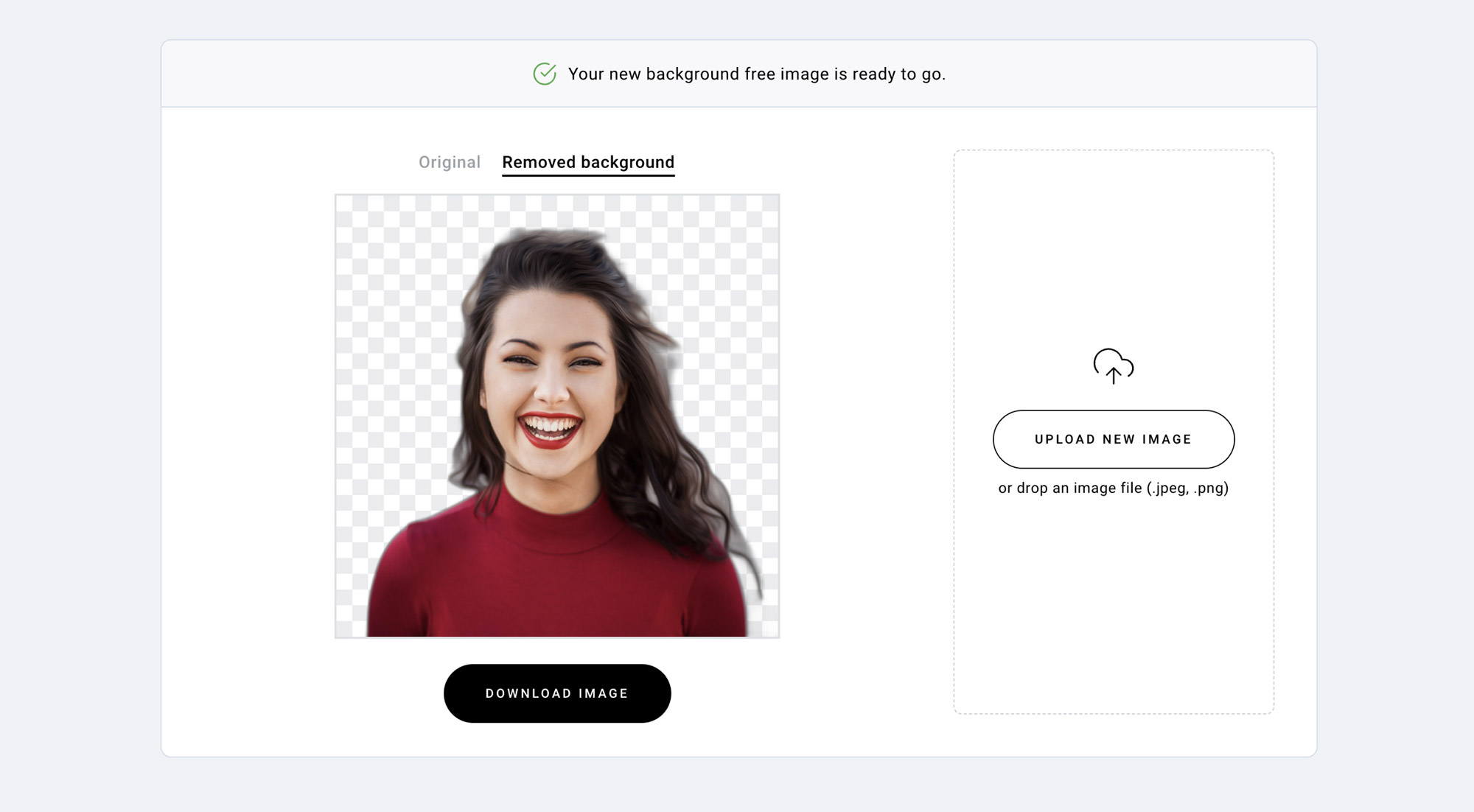
The simplicity of Zyro’s AI Background Remover is one of its most appealing features, as it does not include any complicated functions or additional features. It is designed to provide users with a hassle-free experience when removing the background from an image.
All you need to do is drag and drop the image into the designated area, and the tool will handle the rest. Once the background has been successfully removed, you can easily download the final result by clicking the “Download Image” button. The entire process is straightforward and user-friendly.
| See results for: | Image 1 | Image 2 |
Remove image background with Zyro
4. VanceAI Background Remover
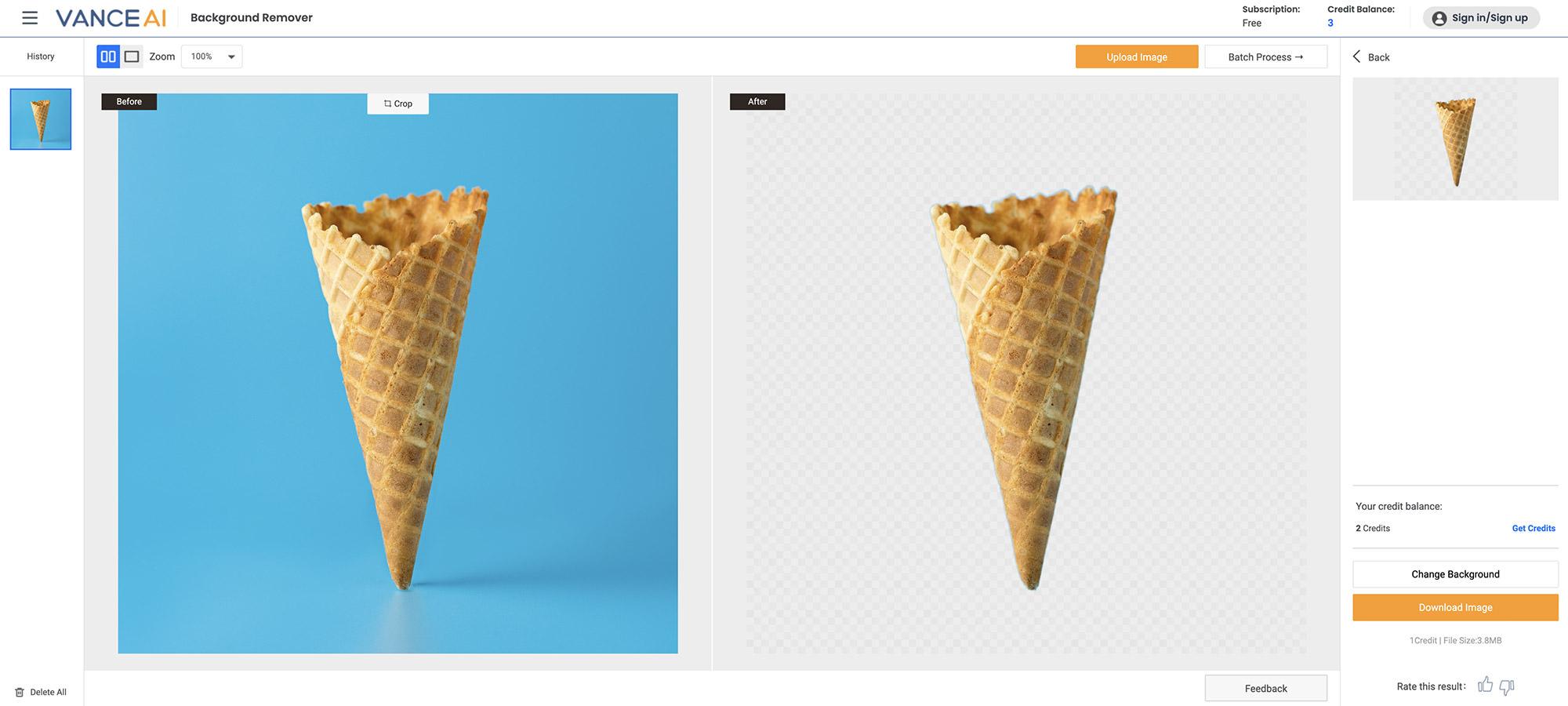
VanceAI’s Background Remover is an easy-to-use tool. To start, drag your chosen image onto the page and click the “Start to process” button. Shortly after, the processed image with the background removed will appear on the right side of the screen.
With a free account, users receive 3 credits to try out the tool. Downloading a processed image costs 2 credits. To learn more about how credits work, visit this page.
| See results for: | Image 1 | Image 2 |
Remove image background with VanceAI
5. AVC.AI
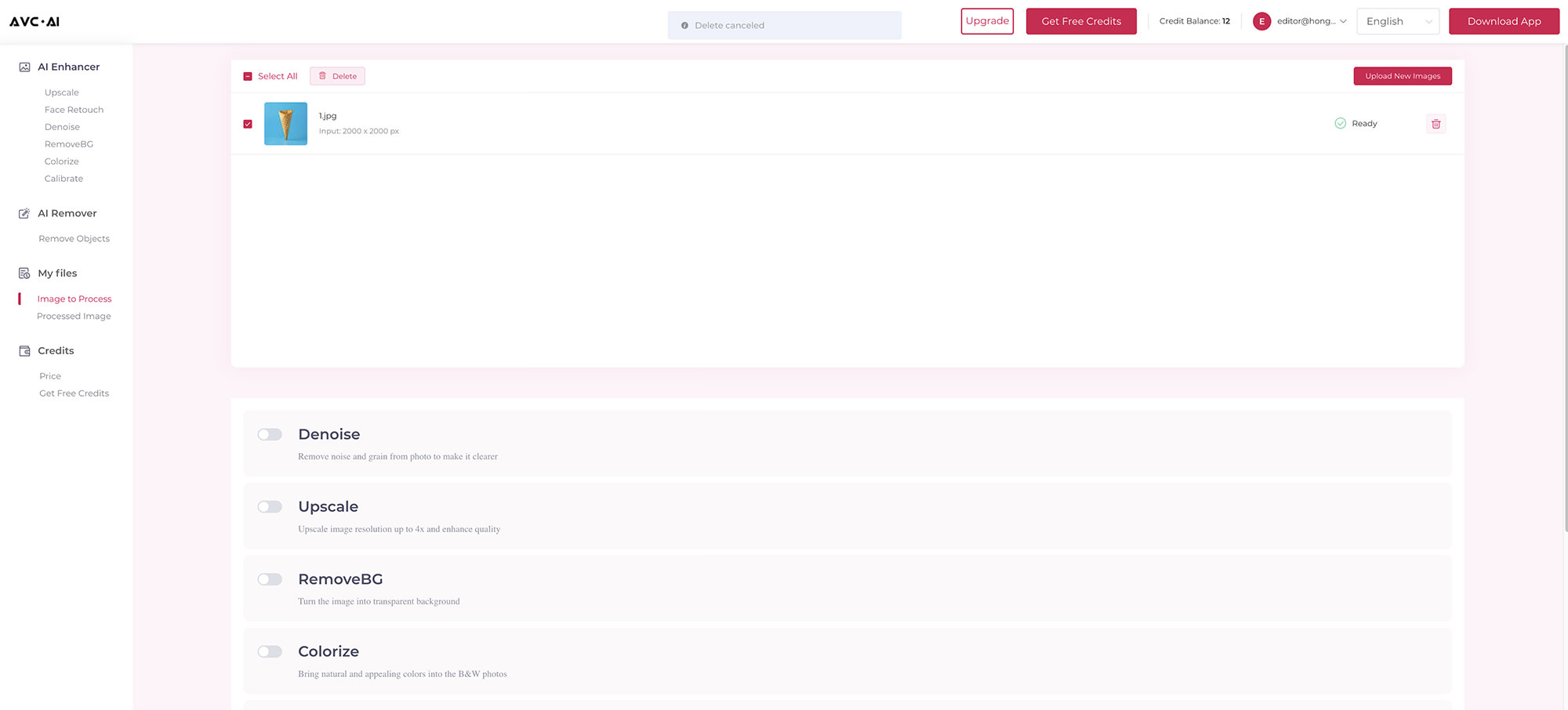
To remove an image background with Avc.AI, first, sign up for a free account. The free account provides you with 12 credits, and each background removal costs 1 credit. Once your account is set up, upload the image you want to edit, choose the “RemoveBG” option, and click the “Start Processing” button.
In addition to background removal, this tool offers features such as noise removal, image upscaling, and colorization. You can select any or all of these options before clicking the “Start Processing” button to customize your image processing experience.
After processing, download the high-quality image by clicking the “Download in high quality” button. Note that processed photos will remain in your account for 72 hours before being deleted from the server.
| See results for: | Image 1 | Image 2 |
Remove image background with AVC.AI
6. Claid.AI
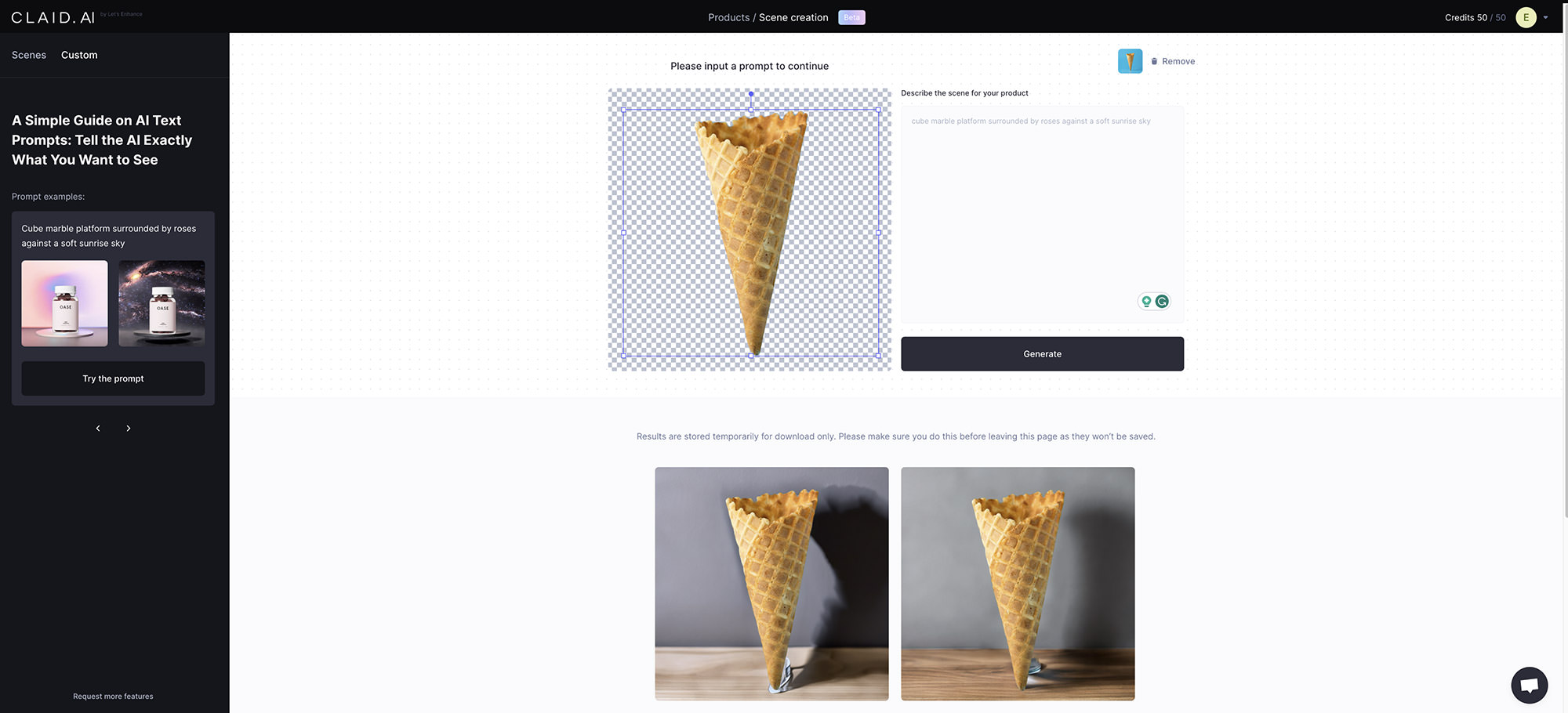
To use Claid.AI’s image background removal tool, you must first sign up for an account. Upon successful registration, you will receive 50 credits to explore the tool’s features and capabilities.
One of the main advantages of this tool is its AI-powered technology, which allows for seamless background removal and additional customization options. After removing the background, you can easily resize the image, add a solid background color, or choose from a variety of pre-designed templates.
Furthermore, the AI component lets users enter descriptions or prompts, which the system uses to generate a custom background tailored to their specific needs. Once you have made your selections, simply click “Generate” to obtain the finished result.
| See results for: | Image 1 | Image 2 |
Remove image background with Claid.AI
7. Cutout.pro
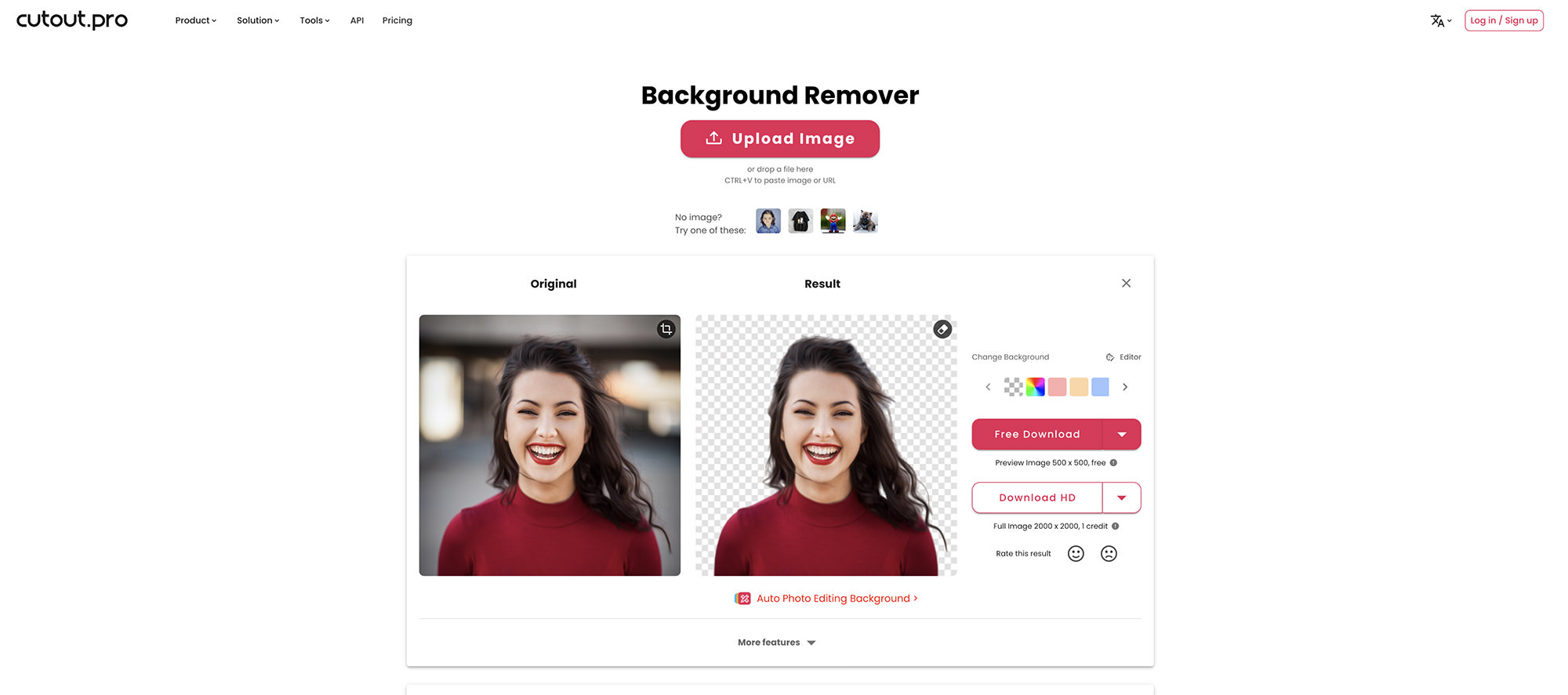
To remove the background using Cutout.pro, simply drag and drop an image or paste the URL of any online image. The tool will efficiently process the image, displaying the original and resulting images side by side for easy comparison.
One unique feature of this tool is the ability to add a custom background color to the processed image, allowing users to personalize their images according to their preferences.
Downloading the processed image is free and does not require signing up for an account. However, the free version of the image is limited to a size of 500×500 pixels.
For users who require a high-definition version of the processed image, a 2000×2000 resolution is available. To access this feature, you must sign up for an account and use one credit.
A free account includes five free credits to get started. For more information on the credit system and its pricing, click here.
| See results for: | Image 1 | Image 2 |
Remove image background with Cutout.pro
8. DeepImage
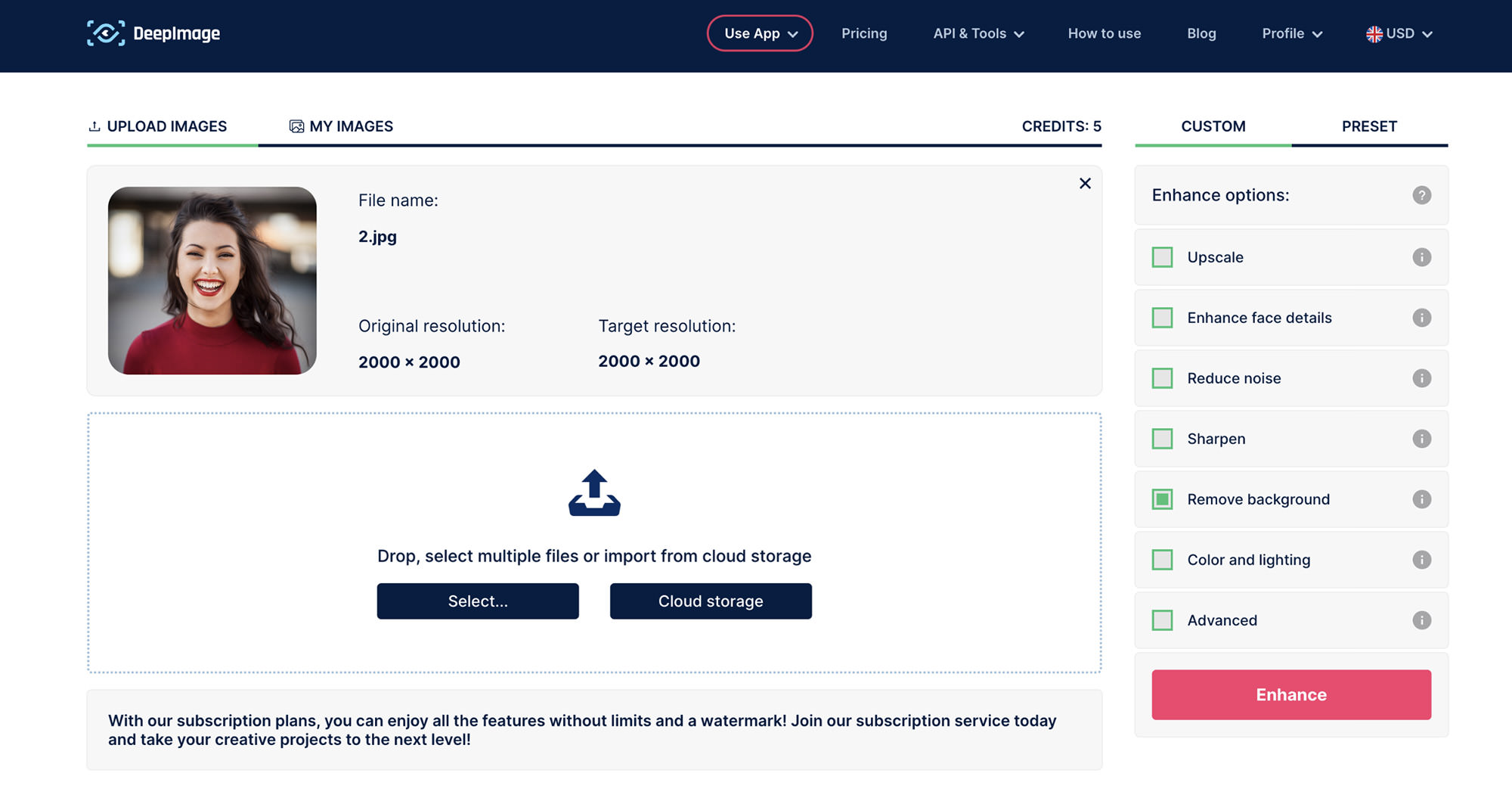
To use DeepImage for background removal, you must first sign up for an account. Once registered, you can easily upload images by either dragging and dropping them or importing them from Google Drive. The tool offers various image editing features, including background removal, upscaling, enhancing facial details, sharpening, and noise reduction.
Please note that processed images with removed backgrounds will have a watermark. To remove this watermark, you need to subscribe to one of the available paid plans.
| See results for: | Image 1 | Image 2 |
Remove image background with DeepImage
9. Erase.bg
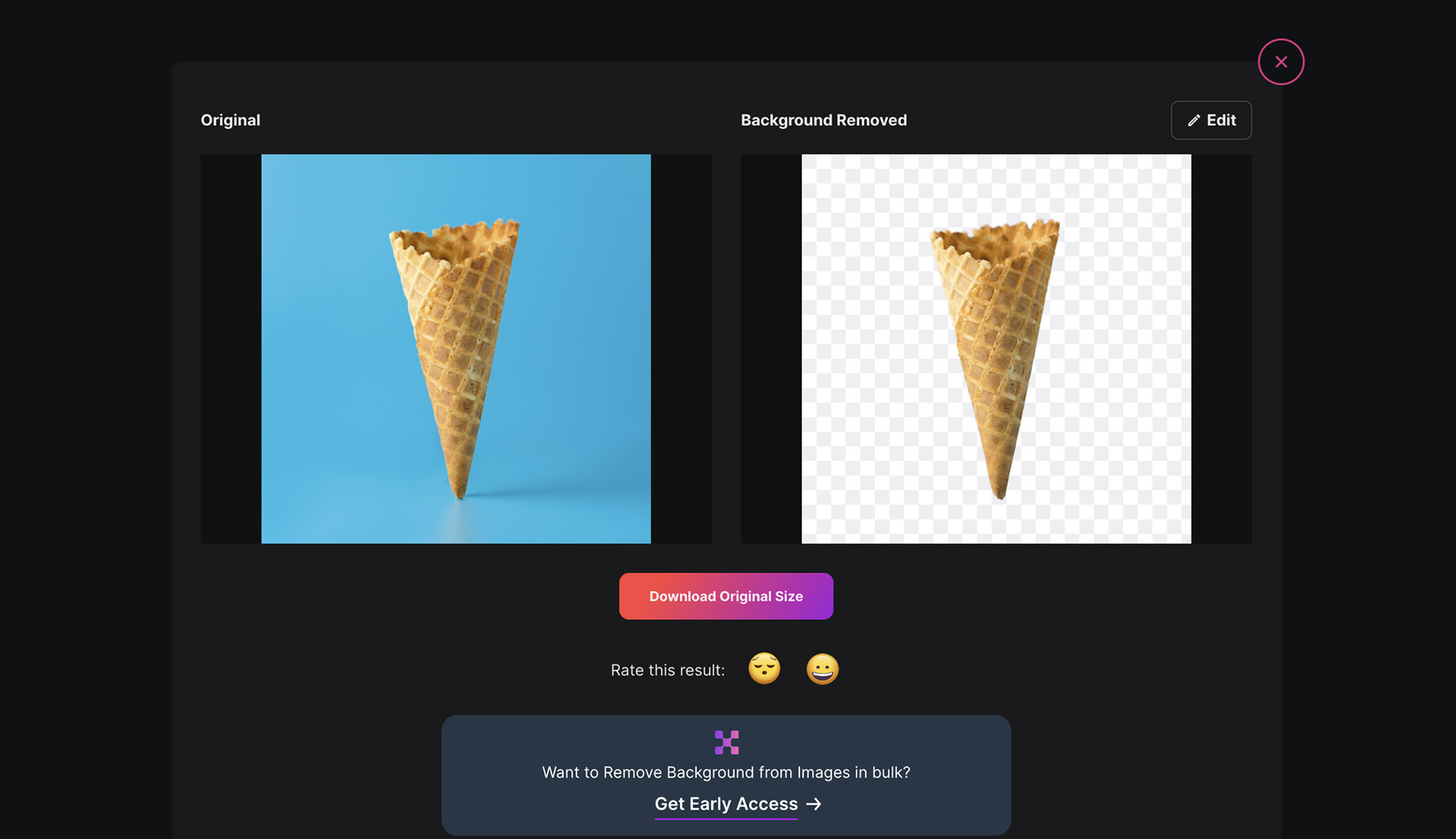
Erase.bg can process images up to 5000×500 pixels. To use it, simply drag and drop a single image. Once the processing is complete, you’ll be directed to a results page showing a comparison of the original image and the version with the background removed.
A magnifier tool is provided to help you examine the results more closely. If you’re satisfied with the outcome, click on “Download Original Size” to obtain the processed image.
Erase.bg is free to use, and there’s no need to sign up for an account.
| See results for: | Image 1 | Image 2 |
Remove image background with Erase.bg
10. Removal.ai
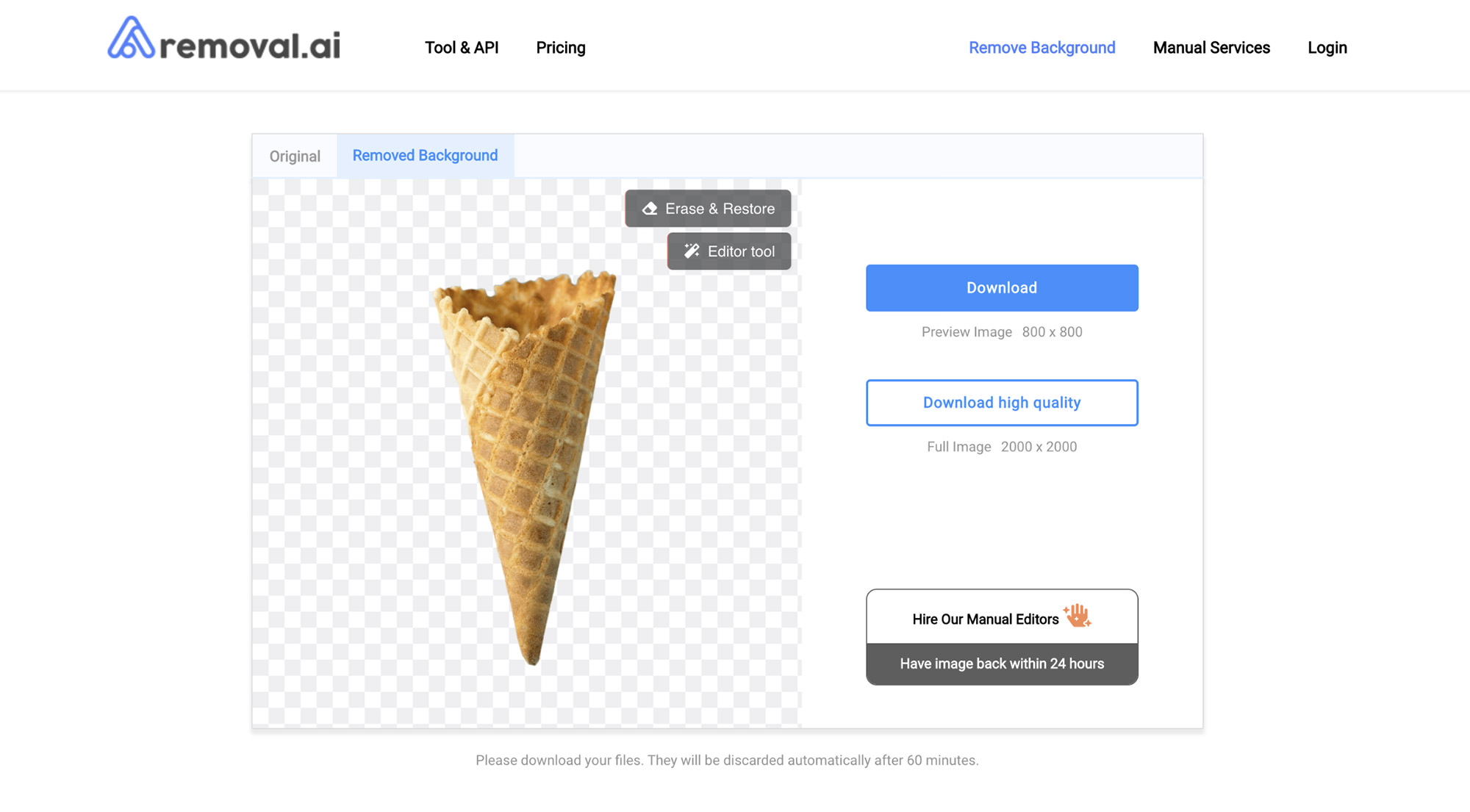
With Remove.ai, once the image is uploaded, you will see a side-by-side comparison in two tabs, displaying the before and after results. This helps you easily visualize the enhancements made to your image.
You can download a free preview image with dimensions of 800×800 pixels without signing up for an account. However, if you want a high-quality image measuring 2000×2000 pixels, you need to create an account.
By signing up for a free account, you can download one high-resolution image for free.
| See results for: | Image 1 | Image 2 |